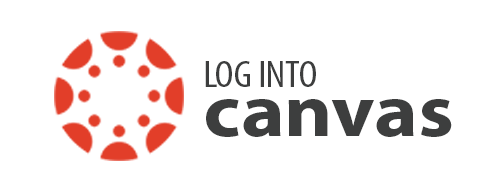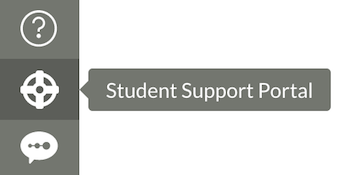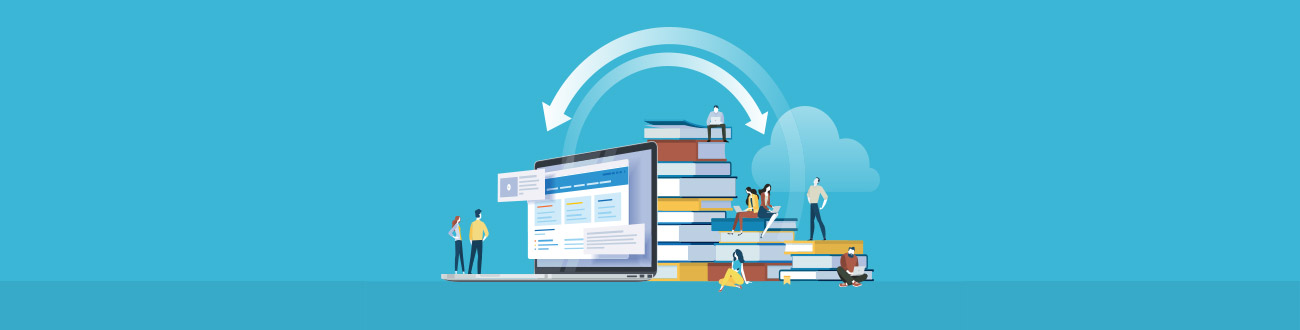
Student Technology Support Hub
Office 365 Access for Students
Office 365 access is now available to all currently registered Foothill students—free of charge!
- Use Microsoft applications online or download to your personal computer
- As part of this package, you also receive 1 TB of storage via OneDrive.
Important Current Student Information & Requirements
To maintain free access to your Office 365 license, you must be a currently registered
Foothill student.
- Product licenses are tied to registration status. Students must be actively enrolled in at least one course. This access continues
through breaks as long as students are registered for the next quarter.
- If you are registered for the current quarter but don’t register for the next quarter, your license will expire after the second week of the following quarter.
- Once the license expires, you will not be able to access the Office 365 applications nor the free storage on OneDrive.
- Please take advantage of the “grace period” to back up data to your own storage devices between quarters.
How to Access Office 365
- LOG IN to MyPortal with your CWID and password
- SELECT “APPS” in the left-hand menu
- GO TO Students and SELECT the Office 365 app tile as pictured below (apps are in alpha order).
- FOR YOUR FIRST-TIME LOGIN, Microsoft will ask for your email. Use format cwid@fhda.edu (e.g. your 8-digit CWID — 12345678@fhda.edu) to establish your credentials with Microsoft.
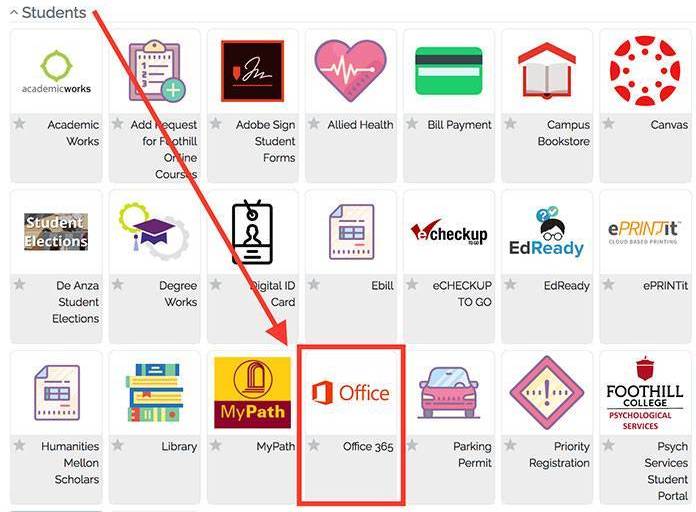
| Thank you to our Foothill-De Anza District Educational Technology Services IT Department for working with our Foothill Online Learning Team to provide this important service for our students! |

Student Support PortalOnce you log into Canvas, access Student Services and Academic Support contact information directly. Just look for and click on this icon below on your Canvas left menu!
|